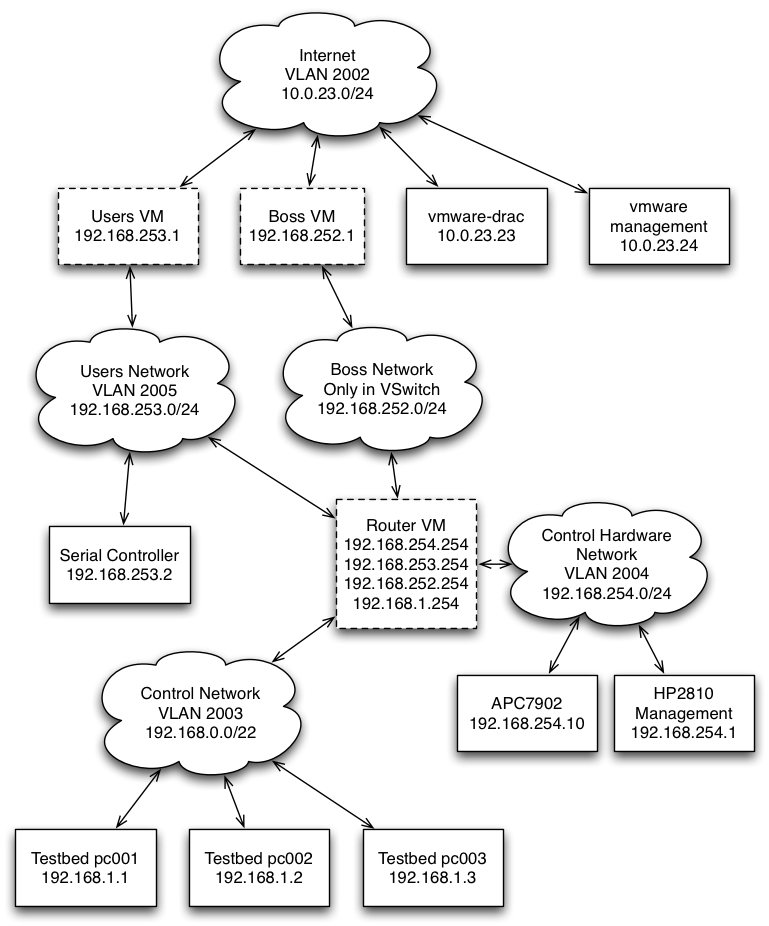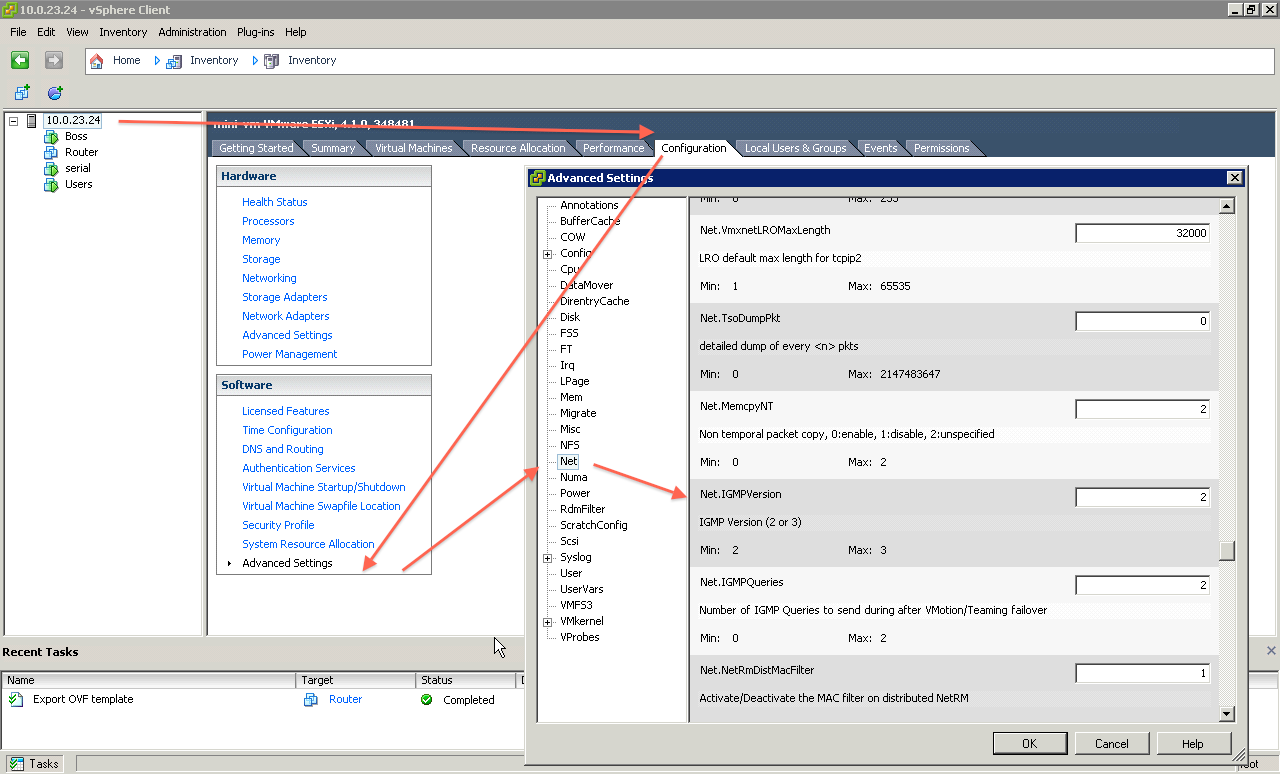| Version 20 (modified by , 12 years ago) (diff) |
|---|
Table of Contents
For our example, we are configuring a HP 2810-48G switch. These commands should also work with the HP5400zl series.
Keep in mind, this is an example configuration. You site may:
- Not require full remote access to your ESXi machine (no DRAC or iLO connection).
- Use IPMI in place of Serial and Power controllers.
Network Overview
There are a number of different networks and hosts involved with a traditional Emulab setup.
For servers, we will have three machines hosted on a VMWare server:
- Boss hosts the web interface, main testbed logic, and database.
- Users exports filesystems and acts as a general login machine.
- Router routes between the various networks.
We also have on the network:
- HP 2810 Ethernet Switch Management Interface
- Dell Remote Access Card for VMWare server
- VMWare management interface
- Power Controller (APC7902)
- Serial Controller (IBM X330 + Obsolete Cyclades multi-port serial card)
Initial Ports
| Port | Device |
| 1 | Uplink to Internet |
| 2 | Port for Dell Remote Access Card (DRAC) for the VMWare server (PowerEdge 2950) |
| 3 | Trunked port for the VMWare installation on the PowerEdge 2950 |
| 4 | APC 7902 Power Controller |
| 5 | Serial Controller |
| 6-9 | Control Network ports for our testbed nodes |
VLANS
| VLAN | IP Range | Use |
| 2002 | Depends (our minibed is behind a NAT on 10.0.23.0/24) | Internet VLAN |
| 2003 | 192.168.0.0/22 | Control Network VLAN |
| 2004 | 192.168.254.0/24 | Control Hardware VLAN |
| 2005 | 192.168.253.0/24 | Users Network |
| 2006 | 192.168.252.0/24 | Boss Network |
| 2007 | 192.168.224.0/20 | Node IPMI Network |
Diagram
Switch Configuration
Here is the configuration from the HP Procurve 2810 at the ISI mini testbed. Please note that the max-vlans number can be, and should be, increased on switches that are capable of more (5400 series). We use a trunked interface (port 3) to hook into our VMWare ESXi server.
hostname "hp1" max-vlans 256 interface 1 name "UPLINK" exit interface 2 name "VMWARE_DRAC" exit interface 3 name "VMWARE" exit interface 4 name "POWER_CONTROLLER" exit interface 5 name "SERIAL_CONTROLLER" exit ip default-gateway 192.168.254.254 snmp-server community "public" Unrestricted snmp-server community "private" manager Unrestricted vlan 1 name "DEFAULT_VLAN" untagged 13-48 no ip address no untagged 1-12 exit vlan 2003 name "CONTROL" untagged 6-12 tagged 3 ip igmp exit vlan 2004 name "CONTROLHW" untagged 4-5 ip address 192.168.254.1 255.255.255.0 tagged 3 exit vlan 2002 name "INTERNET" untagged 1-2 tagged 3 exit vlan 2006 name "BOSS" tagged 3 ip igmp exit management-vlan 2004
VMWare Network Setup
For the minibed at ISI, the VMWare ESXi server is on a single trunked port.
Boss VM
- em0 is on INTERNET
- em1 is on BOSS
Users VM
- em0 is on INTERNET
- em1 is on USERS
Router VM
- em0 is on USERS
- em1 is on BOSS
- em2 is on CONTROL
- em3 is on CONTROLHW
HP Switch IGMP debugging
minibed# show ip igmp Status and Counters - IP Multicast (IGMP) Status VLAN ID : 1 VLAN Name : DEFAULT_VLAN IGMP is not enabled VLAN ID : 2 VLAN Name : _5 IGMP is not enabled VLAN ID : 2003 VLAN Name : CONTROL Querier Address : 192.168.1.254 Active Group Addresses Reports Queries Querier Access Port ---------------------- ------- ------- ------------------- VLAN ID : 2004 VLAN Name : HWCONTROL IGMP is not enabled VLAN ID : 2005 VLAN Name : USERS IGMP is not enabled VLAN ID : 2006 VLAN Name : BOSS Querier Address : 192.168.252.254 Active Group Addresses Reports Queries Querier Access Port ---------------------- ------- ------- ------------------- 234.5.6.30 29 29 48 minibed#
Setting vSwtich IGMP Version
I am not sure if this is necessary. ESXi defaults to IGMP version 3. We currently need IGMP version 2 support on our vSwitch. The enable this, follow the following steps in the vSphere client:
- Click on the server
- Click on the "Configuration Tab"
- Click on "Advanced Settings" in the "Software" group
- Select "Net" in the "Advanced Settings" dialog box tree
- Set "Net.IGMPVersion" to "2"
Attachments (4)
- Mini DETER Network.png (170.4 KB) - added by 14 years ago.
- vmware_network.PNG (46.2 KB) - added by 14 years ago.
- vSwitch IGMP.png (102.7 KB) - added by 13 years ago.
-
Two NIC ESXi.png (67.5 KB) - added by 12 years ago.
Example of ESXi with two NICs
Download all attachments as: .zip