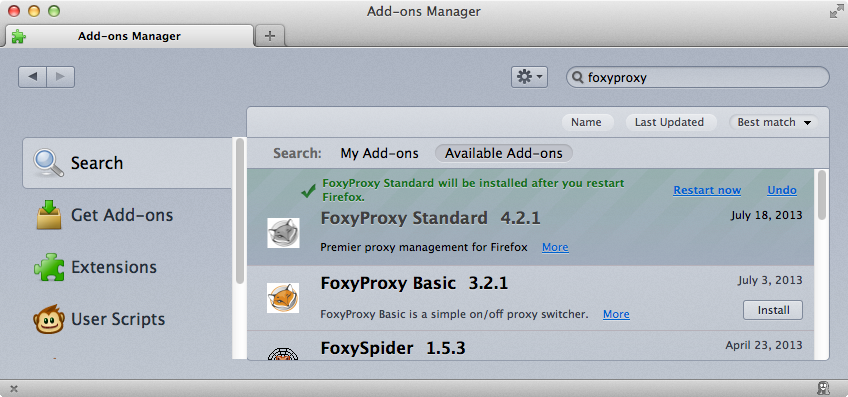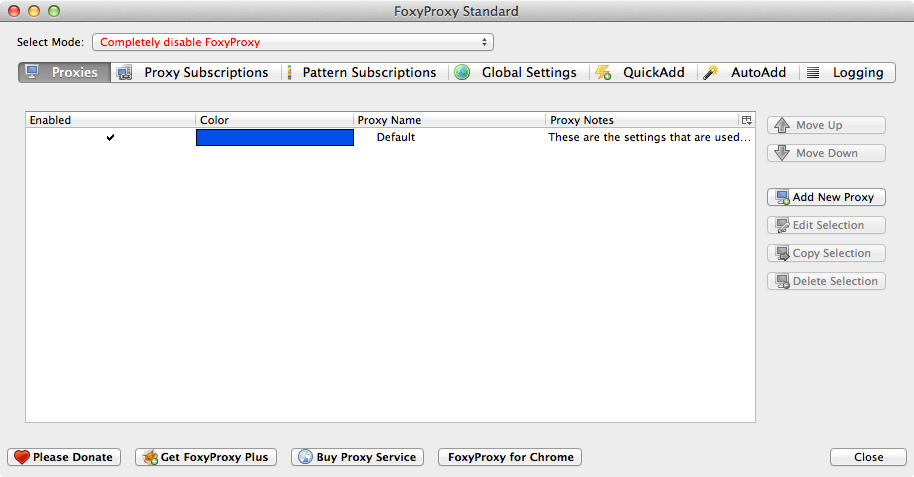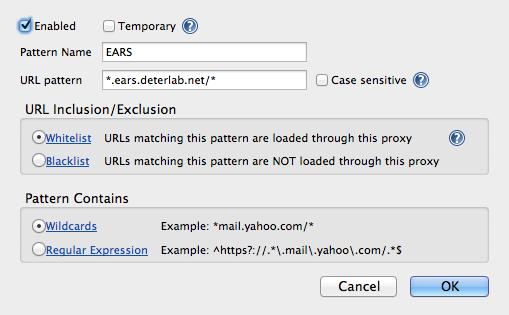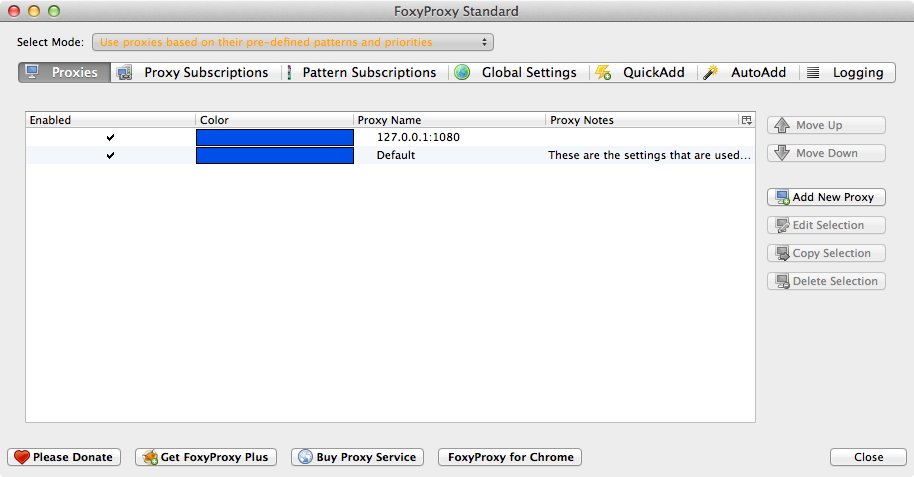| Version 3 (modified by , 11 years ago) (diff) |
|---|
Getting Access to EARS
Access to the EARS cluster is filtered by a bastion host. We figured the easiest way to provide secure access to users was to use SSH as a proxy from a bastion host.
- First, create a SSH key pair and email the public key, as an attachment, to us. Also let us know what your preferred username is.
- Once you get word that your account has been created, please try to SSH to egate.deterlab.net The -D 1080 will open a SOCKS proxy port on your local machine.
$ ssh jjh@egate.deterlab.net -D 1080 Last login: Thu Jul 18 16:40:33 2013 from pod.isi.edu FreeBSD 9.1-RELEASE-p3 (EGATE) #2: Fri Jun 7 17:48:53 PDT 2013 Welcome to FreeBSD! Handy bash(1) prompt: PS1="\u@\h \w \!$ " -- David Scheidt <dscheidt@tumbolia.com> [jjh@egate ~]$
Logging into users
You can log into users.ears.deterlab.net from egate.
Using the Proxy for the web interface
- You can now configure your browser to use the SOCKS port. There are two ways to do this. For both we recommend using Firefox.
Sending all Firefox traffic through egate.deterlab.net
This is the easiest way to get going, but all web traffic will be sent through egate.deterlab.net.
- Open Firefox settings window and select the Advanced tab
- Now select the Settings.... button on the top right of the page under the Connection heading. Select Manual Proxy Configuration and put 127.0.0.1 in as the SOCKS Host and 1080 as the port. Select the SOCKS v5 radio button.
Sending only web traffic destined for www.ears.deterlab.net through the proxy
We recommend using Firefox with the FoxyProxy Standard extension. This extension allows finer grained control of how the proxy is used.
- Once the FoxyProxy Standard plugin is installed, you can go to Tools -> FoxyProxy -> Options
- Click the "Add New Proxy" button on the right.
- Under the proxy Details tab, fill in 127.0.0.1 for the Host or IP Address field, select the SOCKS proxy? check box, and select SOCKS v5
- Now click the URL Patterns button at the top. Add in the following pattern for EARS:
- Now in the main window, make sure Select Mode: at the top is set to Use proxies based on their pre-defined patterns and priorities
- Now you should be able to access the web interface of the EARS cluster.
Attachments (7)
- AddOns.png (429.8 KB) - added by 11 years ago.
- ProxyDetails.png (92.9 KB) - added by 11 years ago.
- SelectMode.png (80.6 KB) - added by 11 years ago.
- URLPattern.png (48.4 KB) - added by 11 years ago.
- AddNewProxy.png (76.6 KB) - added by 11 years ago.
- FirefoxConnection.png (69.9 KB) - added by 11 years ago.
- FirefoxSettings.png (114.9 KB) - added by 11 years ago.
Download all attachments as: .zip